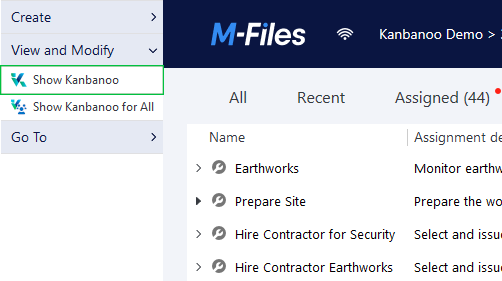To access Kanbanoo, navigate to any M-Files view that contains the documents or objects that you want to display on the Kanban board and then press the
Show Kanbanoo
button in the M-Files task area.
You may have to first fold out the task area by pressing the handle to the left of the M-Files client window.
If you have the Manage Common Views role in M-Files you will see a second button
Show Kanbanoo for All. Pressing this button will turn on Kanbanoo for every user in this view, so they don't have to press the Show Kanbanoo button individually.
You can remove this behaviour by pressing Hide Kanbanoo for All.
Individual users can override these "for All" presets using the Show Kanbanoo
and
Hide Kanbanoo
buttons.
Behaviour in Virtual Folders
Please note that the Show/Hide Kanbanoo setting will also automatically apply to any Virtual Folders (a.k.a Grouping Levels) downstream of the current view - and generally all Kanbanoo settings that you make in the Kanbanoo user interface will also apply to each downstream Virtual Folder.
To customize this you can turn a Virtual Folder into a true View using the M-Files "Customize Folder" context menu action.
Returning to the Default M-Files View
To return to the default M-Files view, press the
Hide Kanbanoo
button in the M-Files task area or simply navigate to another view.