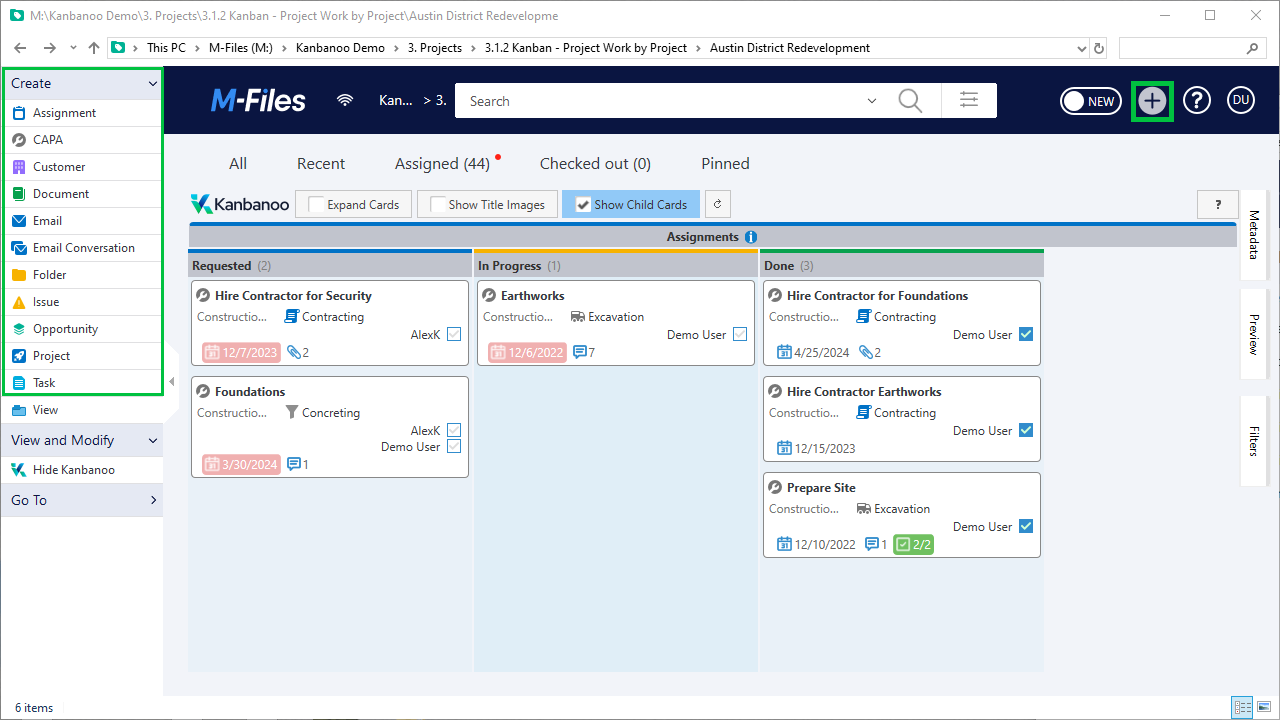Before pressing the Create button,
make sure that no other M-Files object is selected
by clicking into an empty area on the Kanban board - otherwise M-Files will establish a relationship between the two objects.
Make sure that your object's properties match the requirements for the current M-Files view, otherwise the newly created object will not show in the Kanban board. Should that happen, you can locate the object in M-Files
Recent
view and change it appropriately.
 big plus symbol) or press the suitable button in the Create section of the M-Files task area.
big plus symbol) or press the suitable button in the Create section of the M-Files task area.