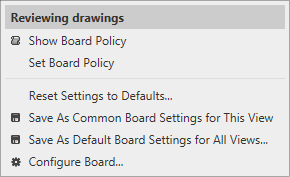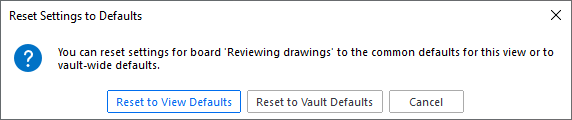Resetting Settings
If you have customized a board with view-specific settings or have user-specific settings and want to revert to defaults do this:
Right-click on the board's title bar to open its context menu and select Reset Settings to Defaults, then choose one of the two options:
To delete user-specific settings, choose
Reset to View Defaults.
To delete view-specific settings, choose Reset to Vault Defaults.